What if a user cannot find the PBS app on their device?
On this page, we've tried to provide general instructions for downloading the PBS app on our supported devices.
However, these instructions may not apply to every user's device. We can't always stay on top of ever-changing device interfaces and menus for these devices. And in some cases, even the same manufacturer will have different menus across different device models.
If a user struggles to download apps on their device, we recommend they first reach out to the manufacturer's support team - whether it's Roku, Apple, Google, or others - to help them use their device's native functions outside of the PBS App.
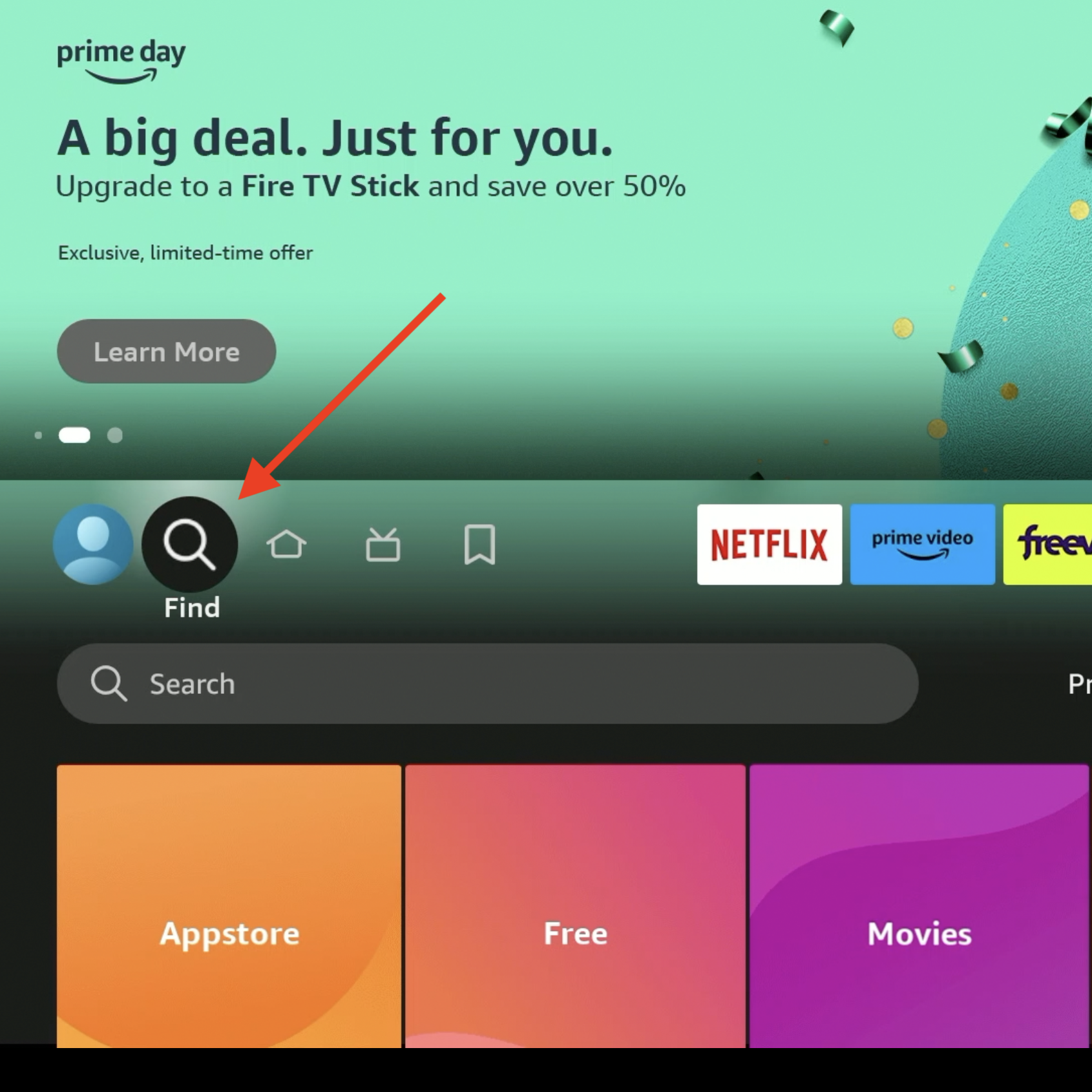
First, select the Find or Search option on the home screen.
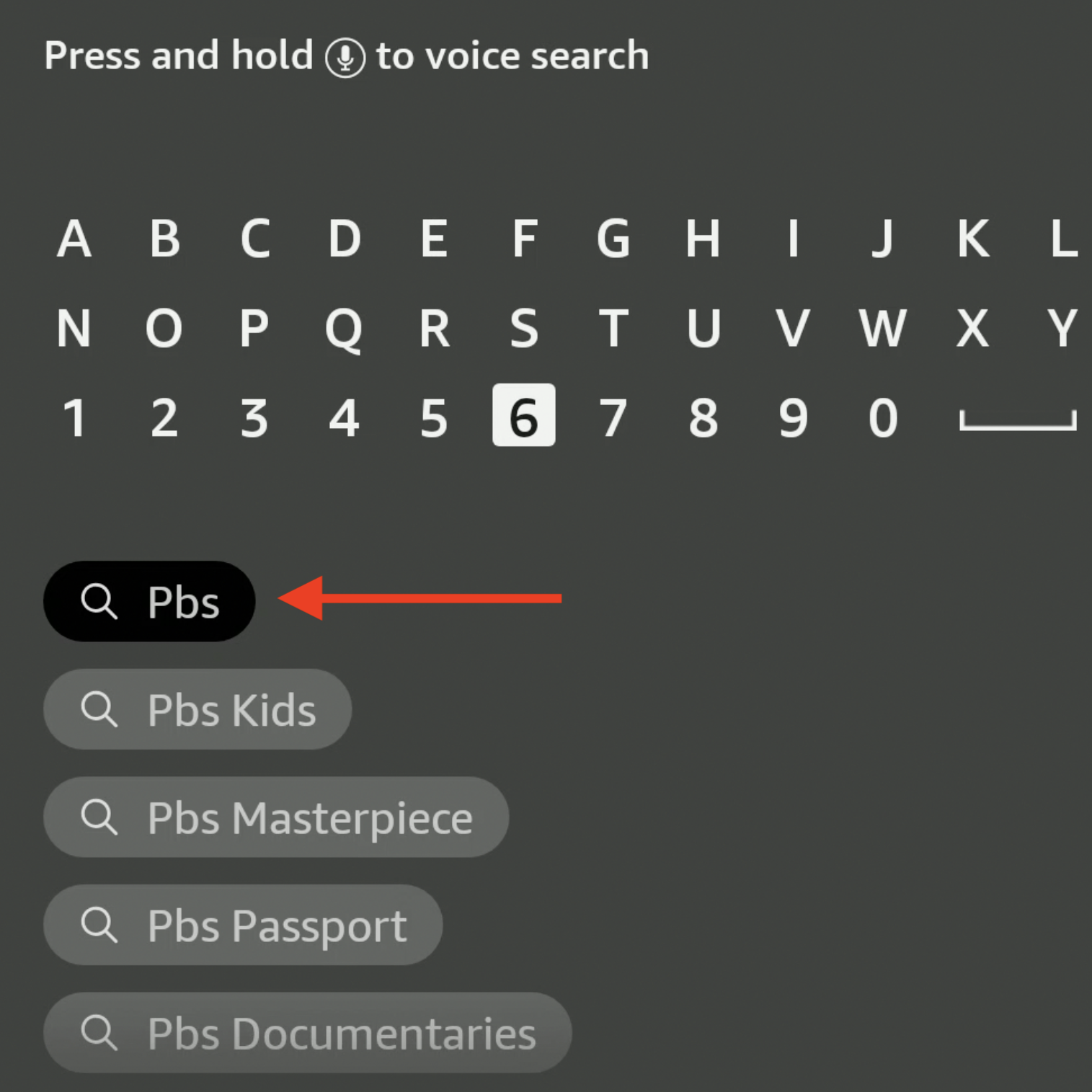
Enter PBS using the screen's keyboard to search for PBS and select it from the results.
After finding the PBS app via search, select the Download icon. The app will begin installing.
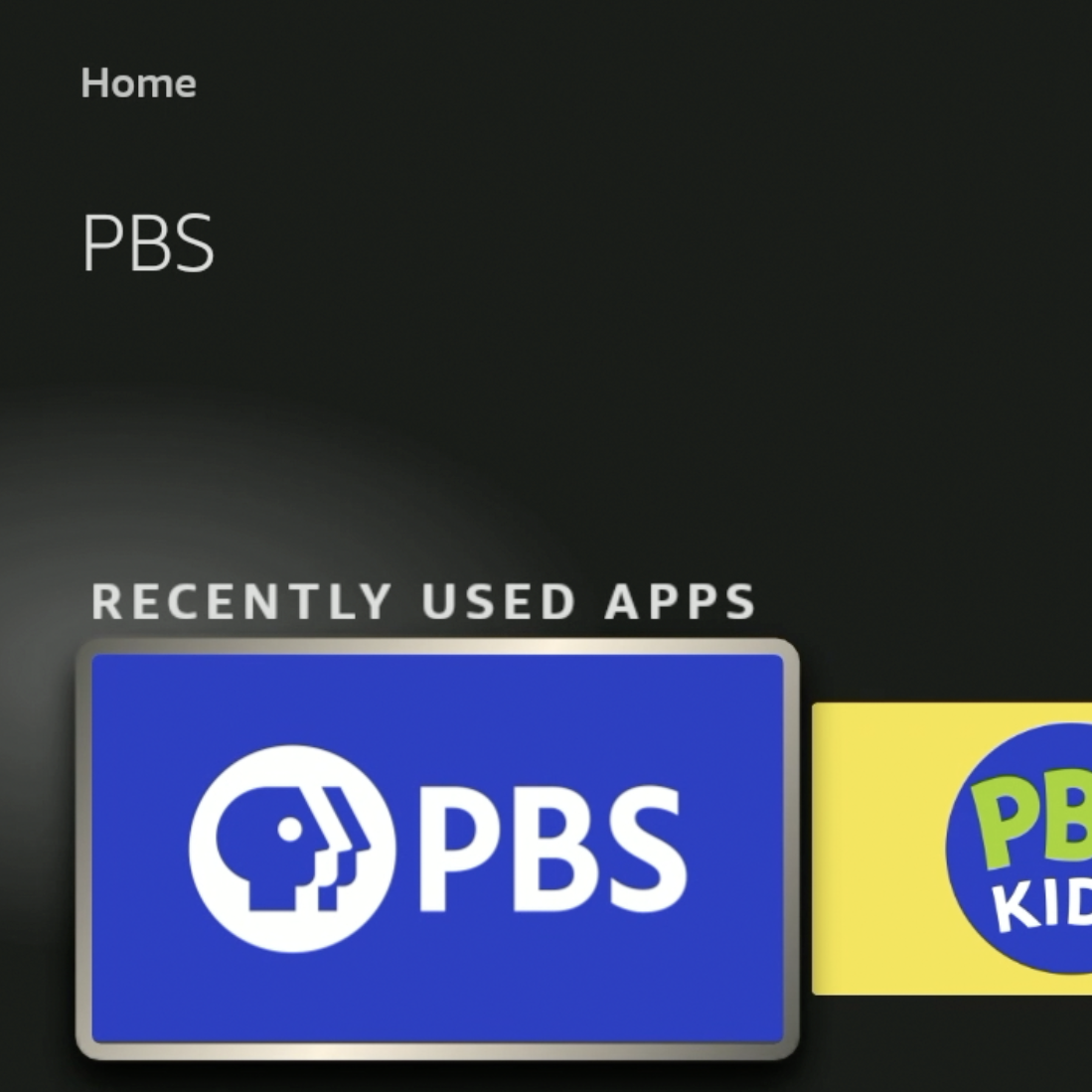
Once the download completes, you can open the PBS app from this screen or find the PBS app's icon on the home screen.
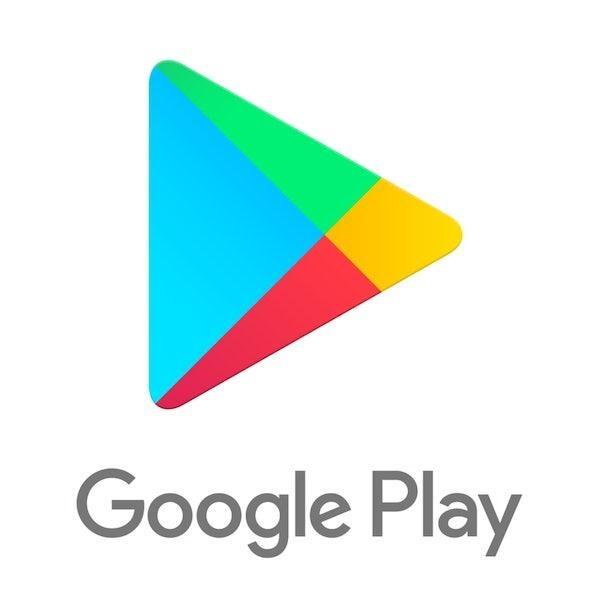
First, find and open the Google Play Store app on the mobile device.
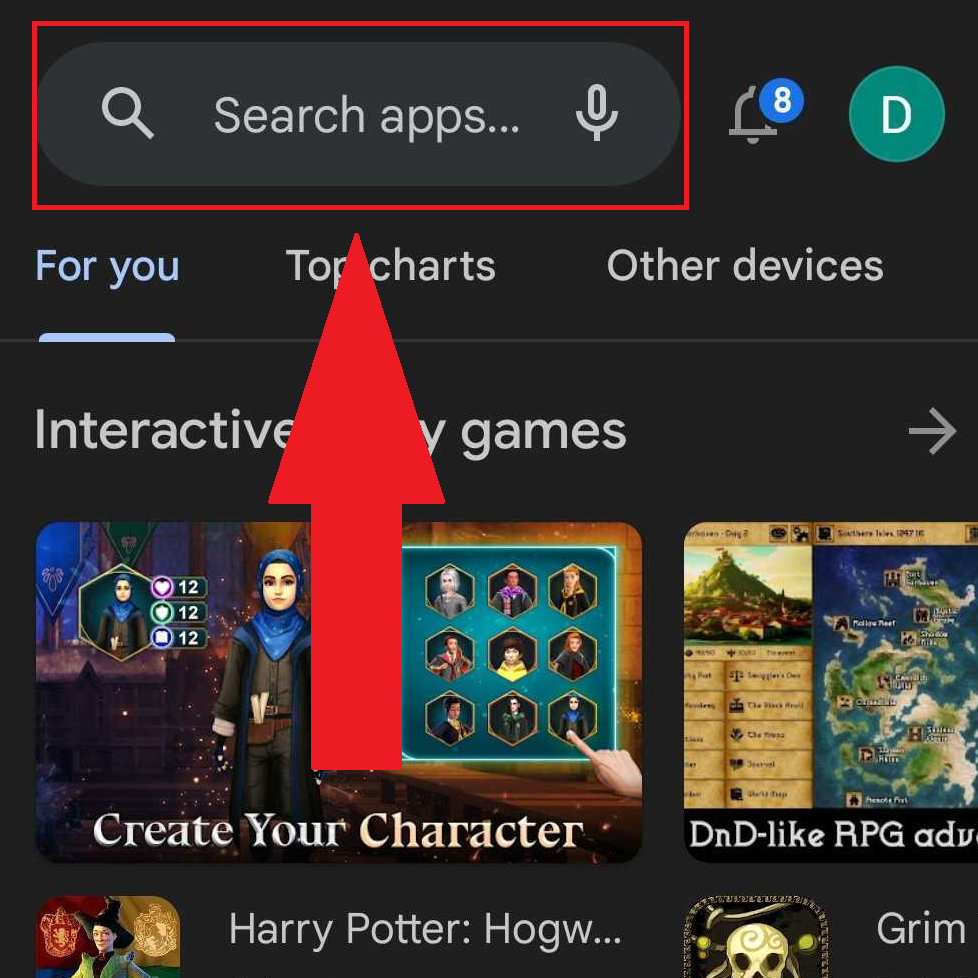
In the Google Play Store, tap the option to Search apps and type in PBS.
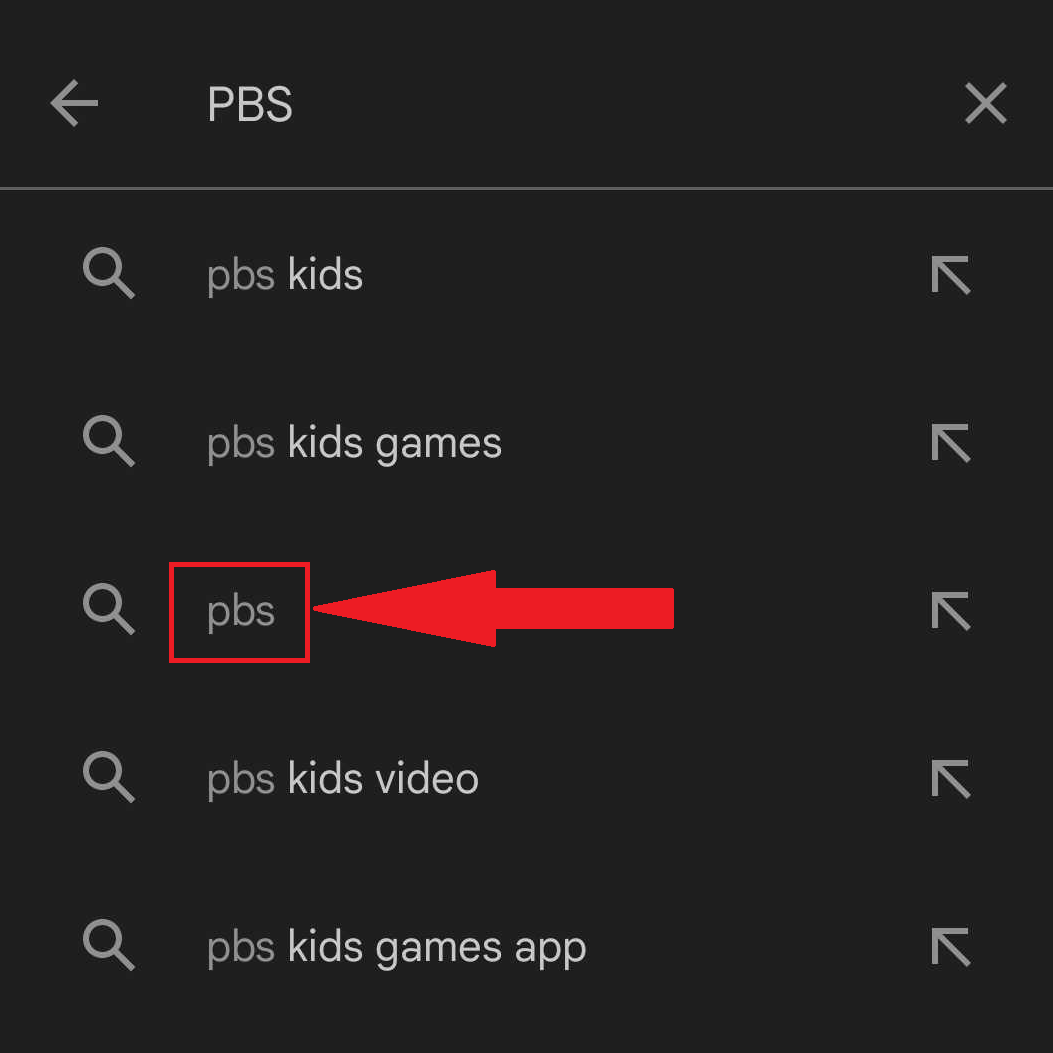
After searching for PBS, tap PBS from the results to open the PBS app's page in the Google Play Store.
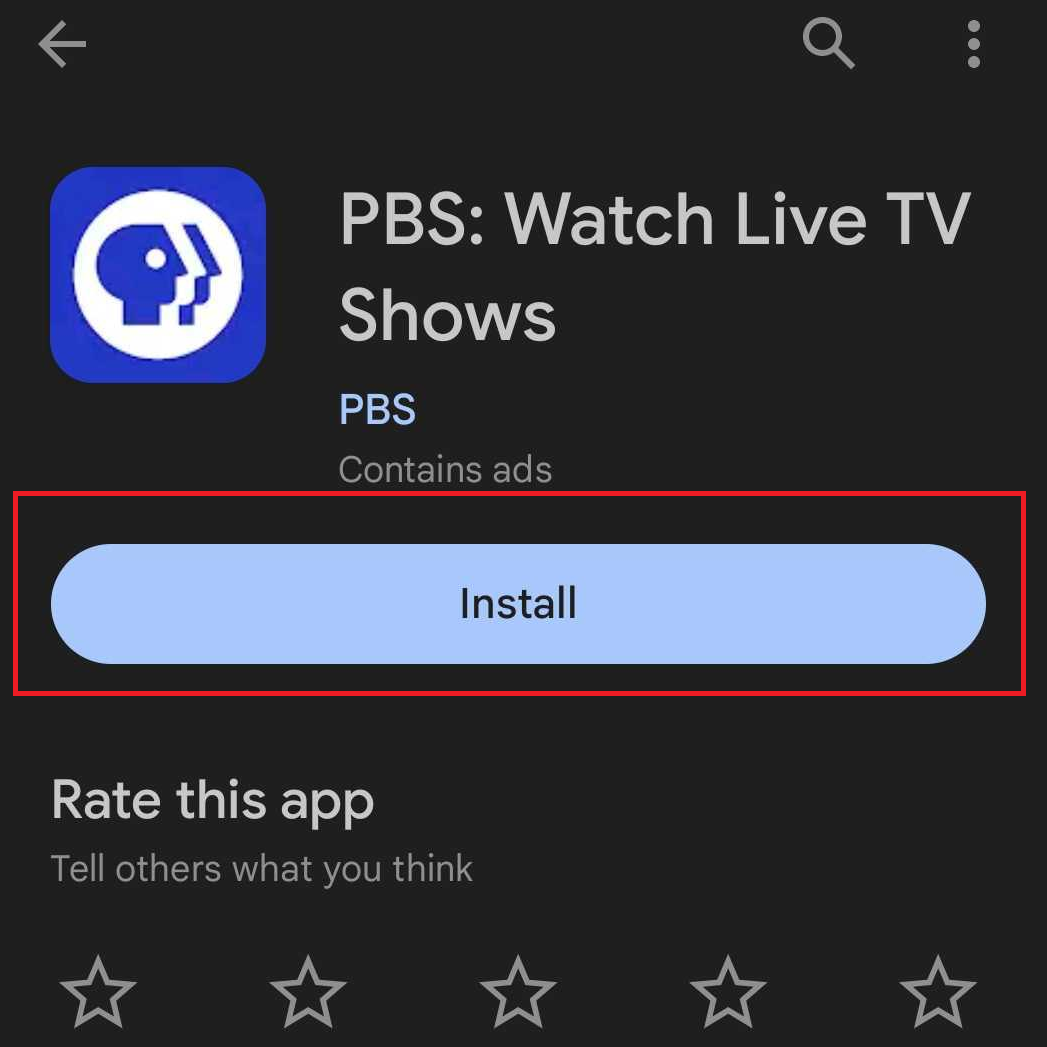
Tap the Install option for the PBS app to begin downloading the app. Once the download completes, the PBS app icon will appear on the device's home screen.
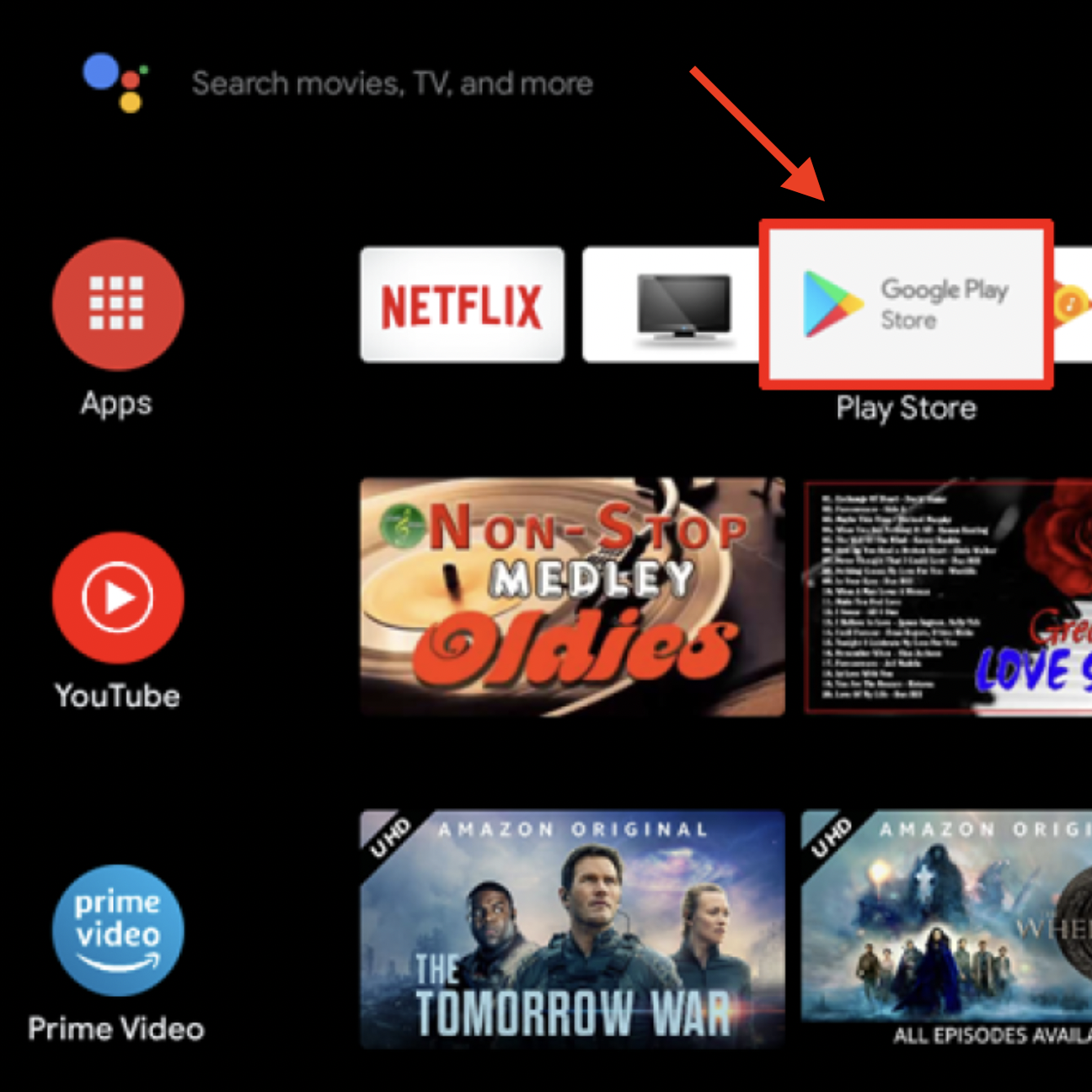
First, open the Google Play Store app on the Android TV home screen.
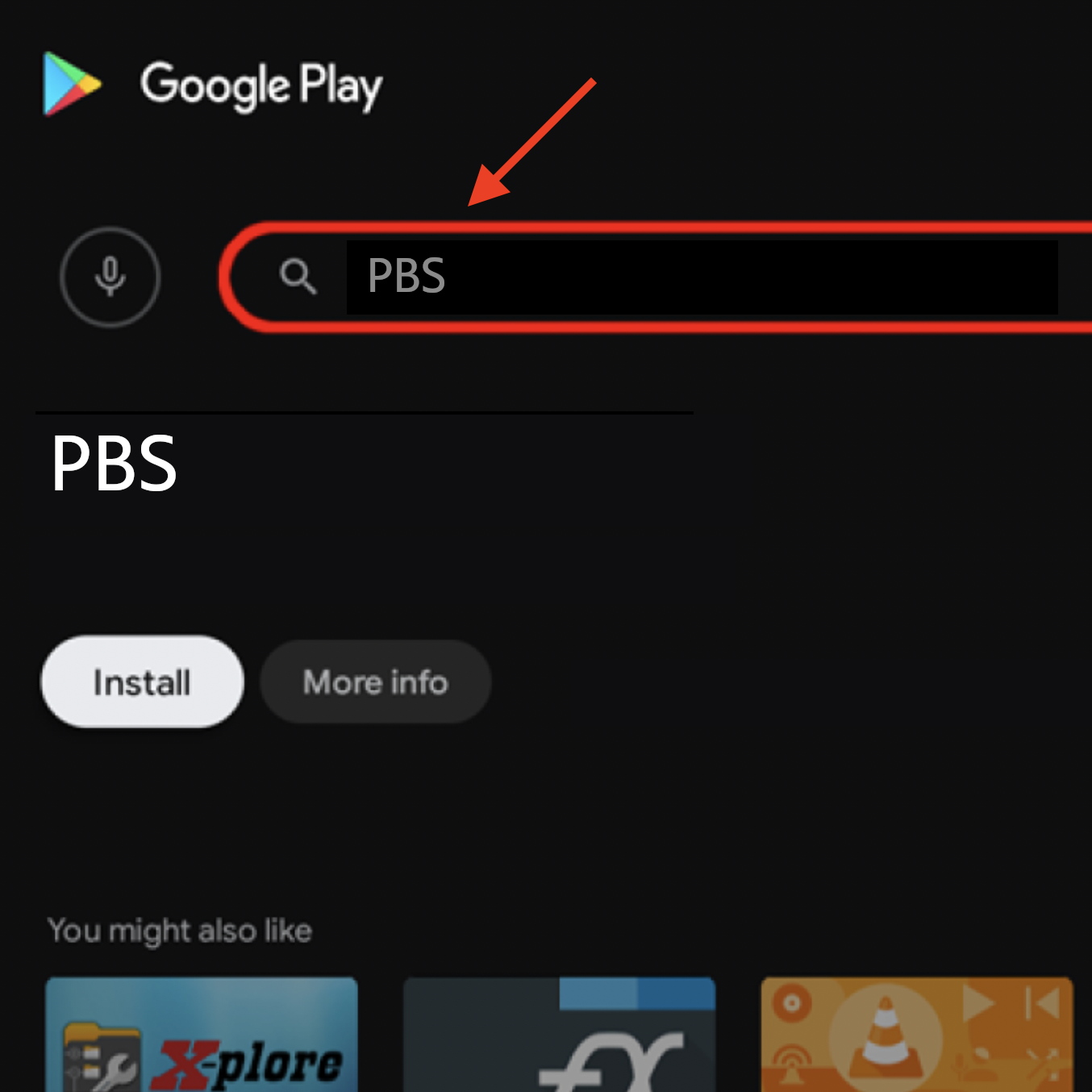
Next, enter PBS in the search field at the top of the screen and select the PBS App from the list of results.
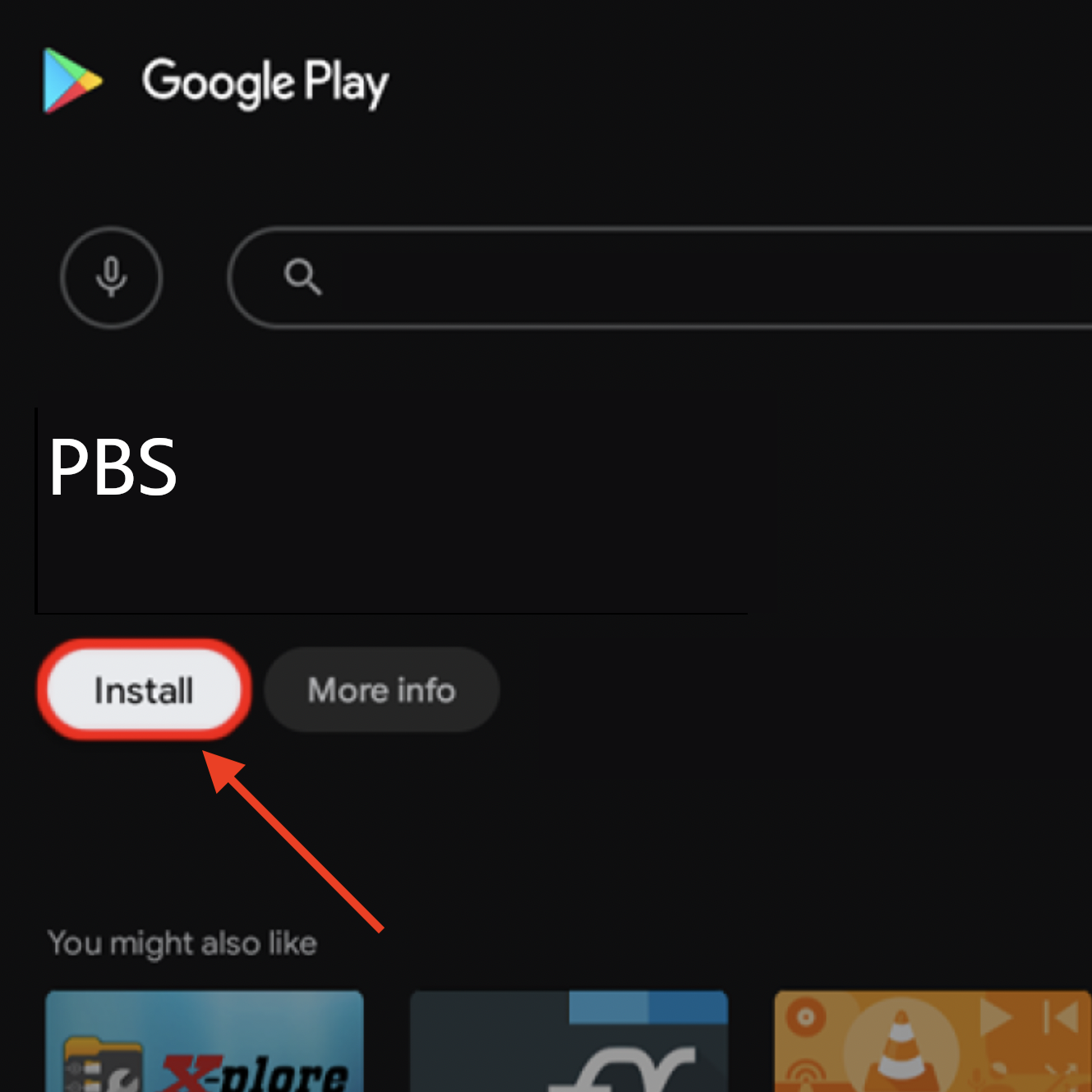
After finding the PBS App, click the Install option to begin downloading the app.
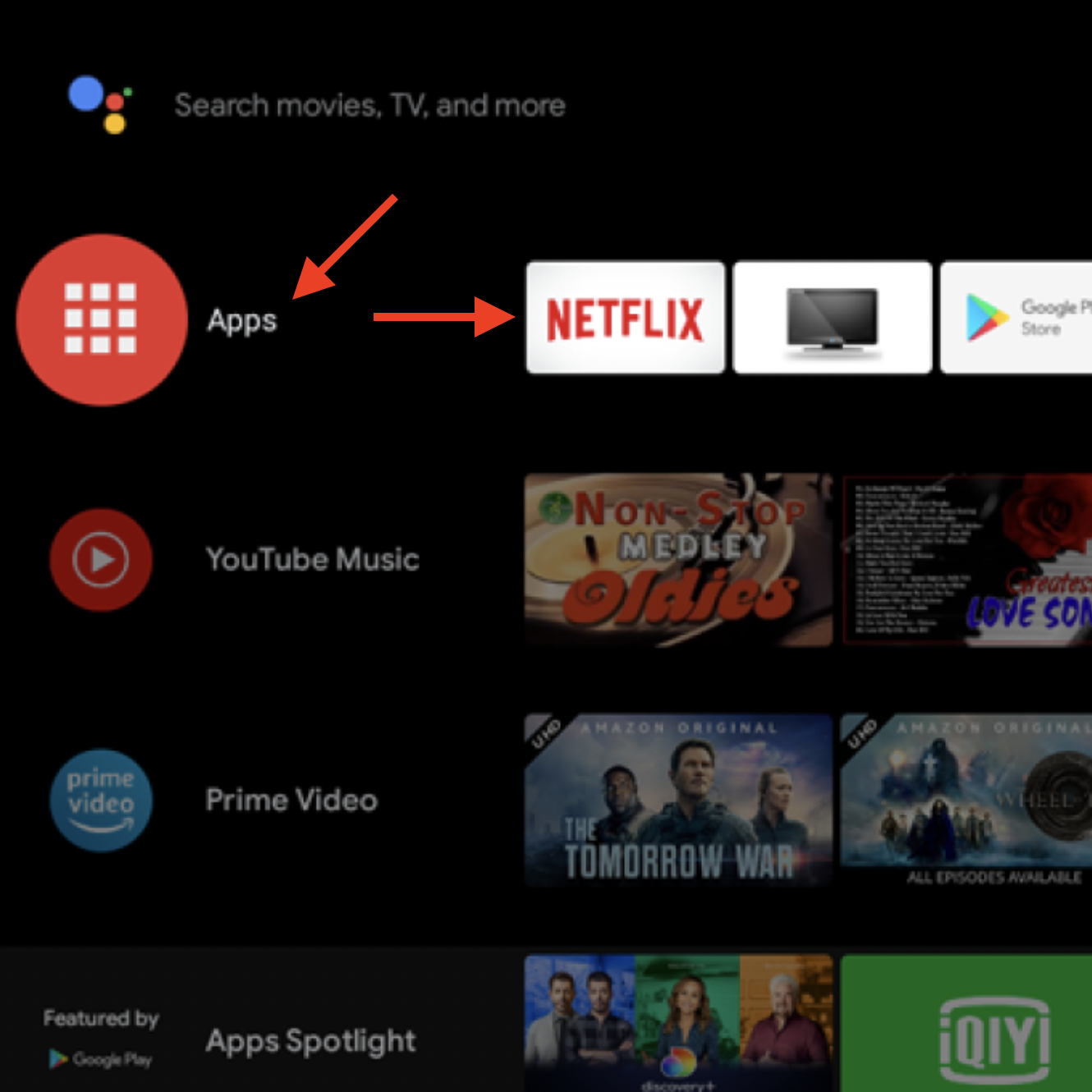
Once the download completes, the PBS App can be found on the home screen in the top row of apps or by clicking the Apps menu option on the lefthand side of the home screen.
First, open the Apple App Store app on the iPhone or iPad's home screen.
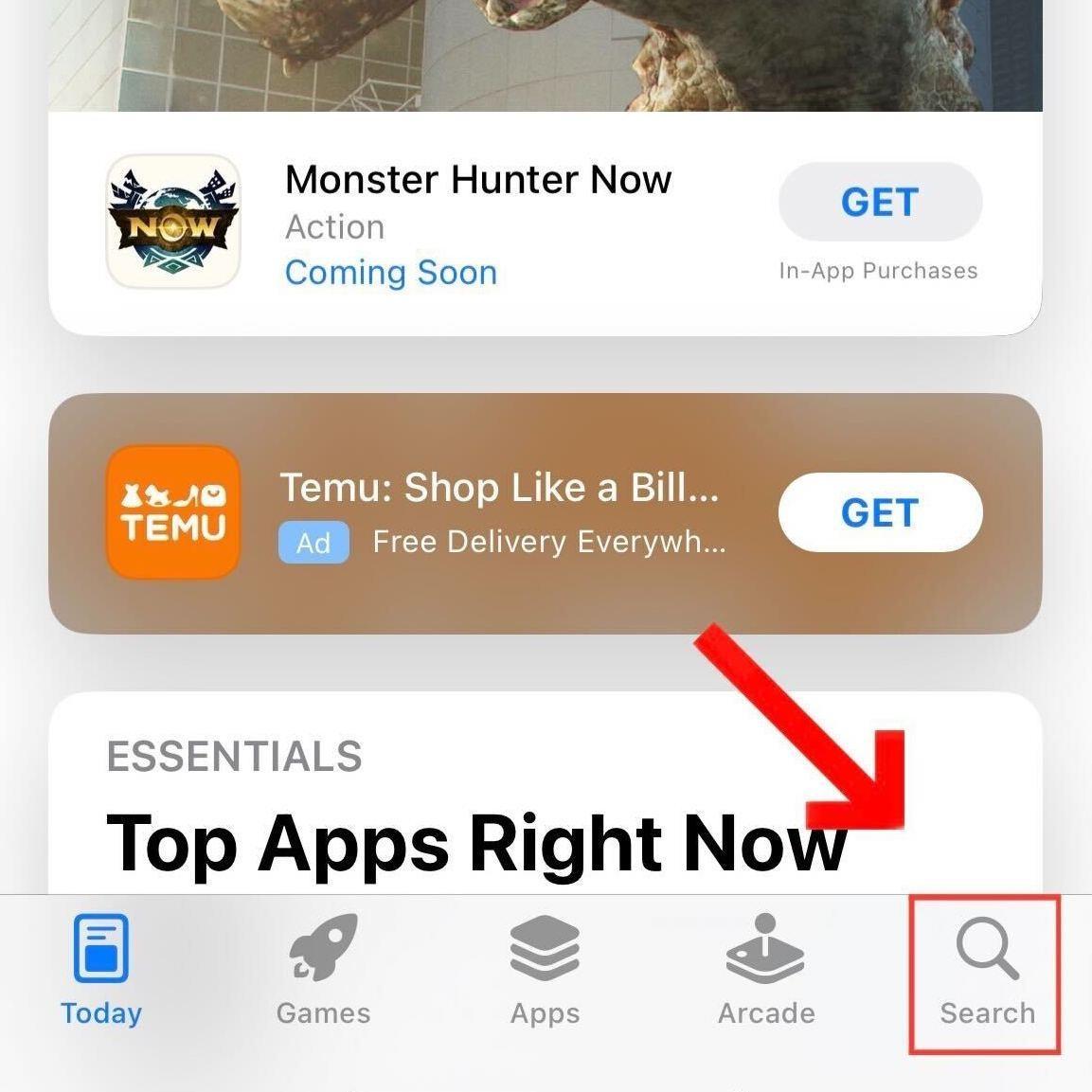
In the App Store, tap the Search icon at the bottom of the app.
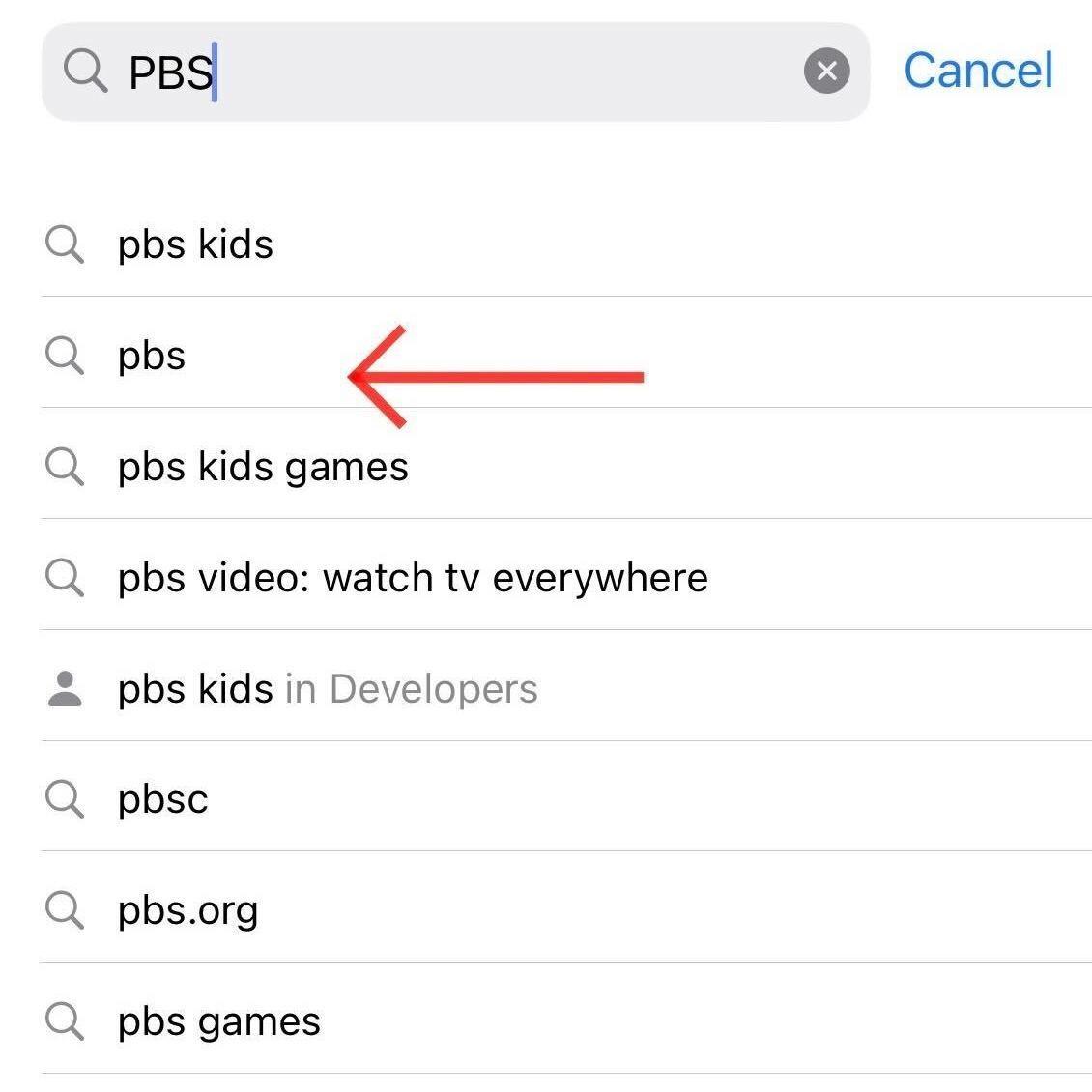
Using the Search feature, type in PBS and then tap PBS from the results to open PBS in the App Store.
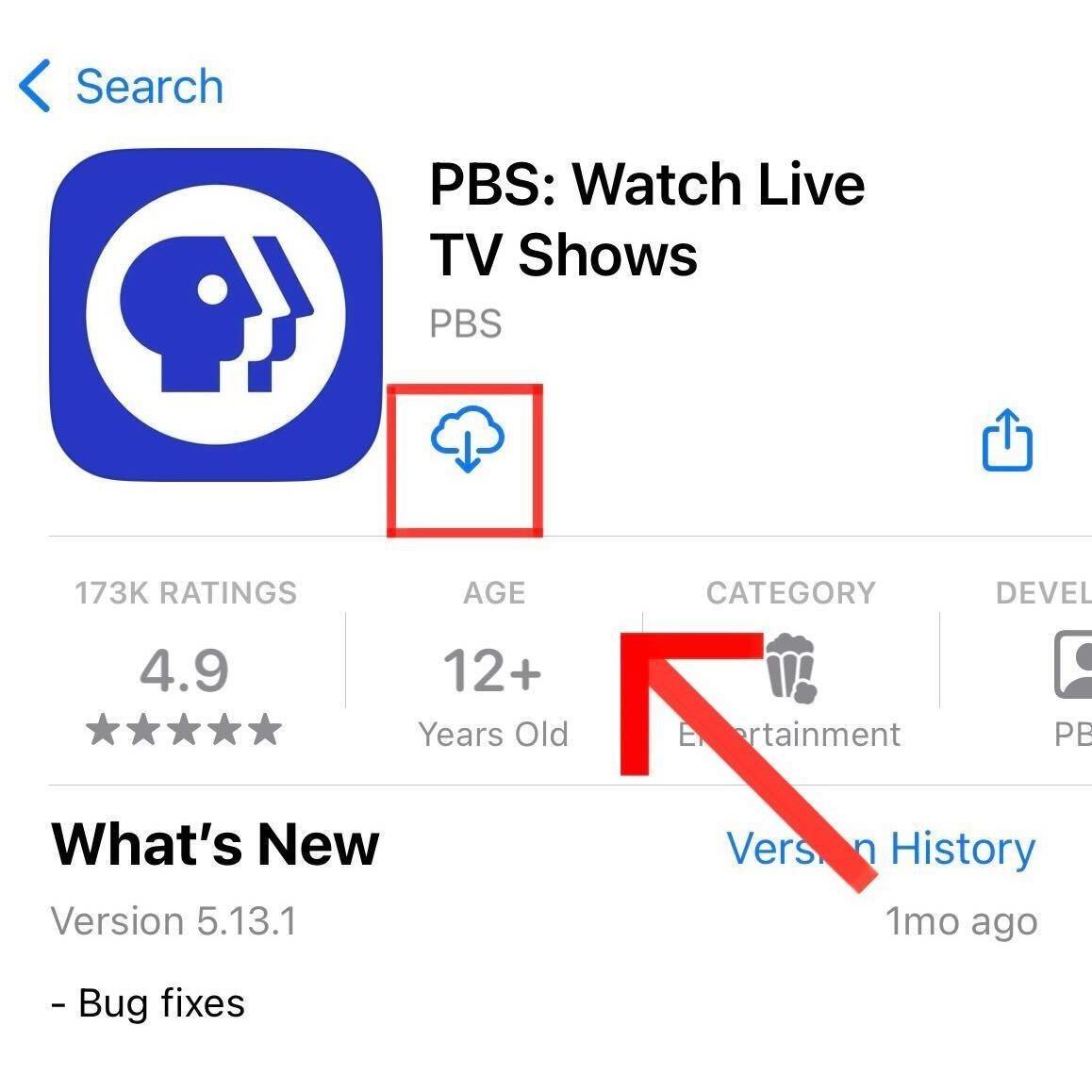
Tap the icon to Download or Get icon for the PBS App. Once the download completes, the PBS app icon will appear on the iPhone or iPad's home screen.
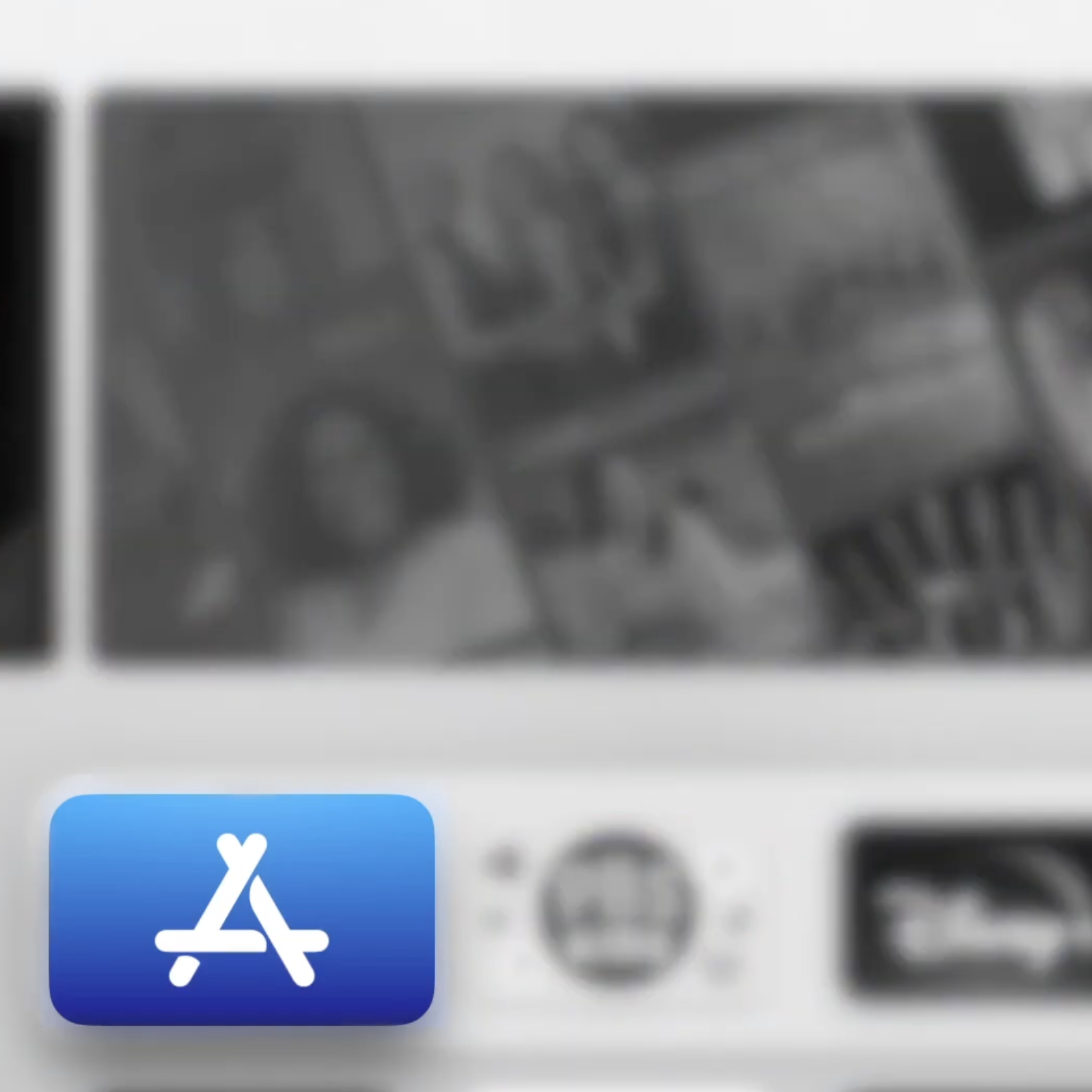
First, open the Apple App Store app on the Apple TV home screen.
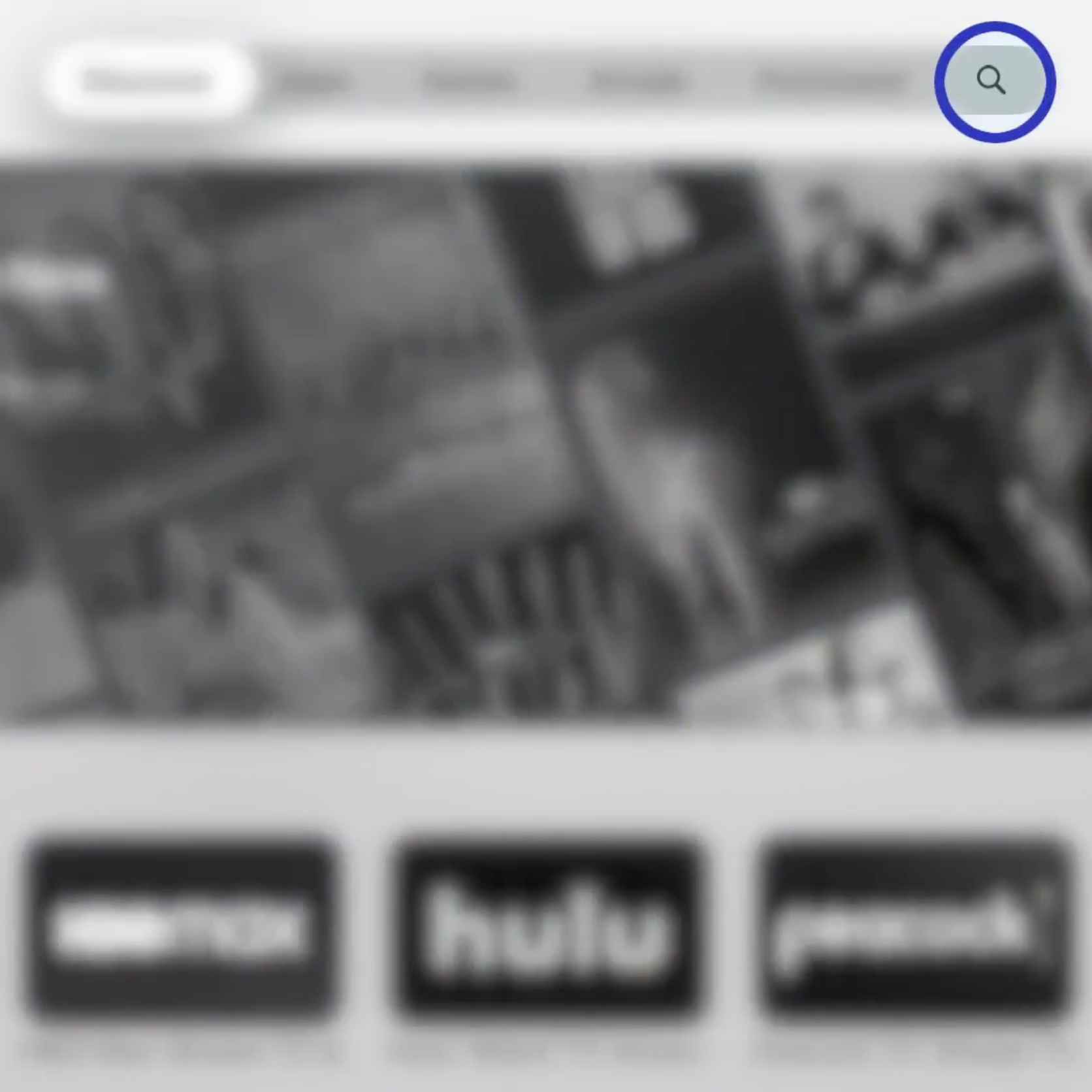
Select the magnifying glass icon at the top of the App Store.
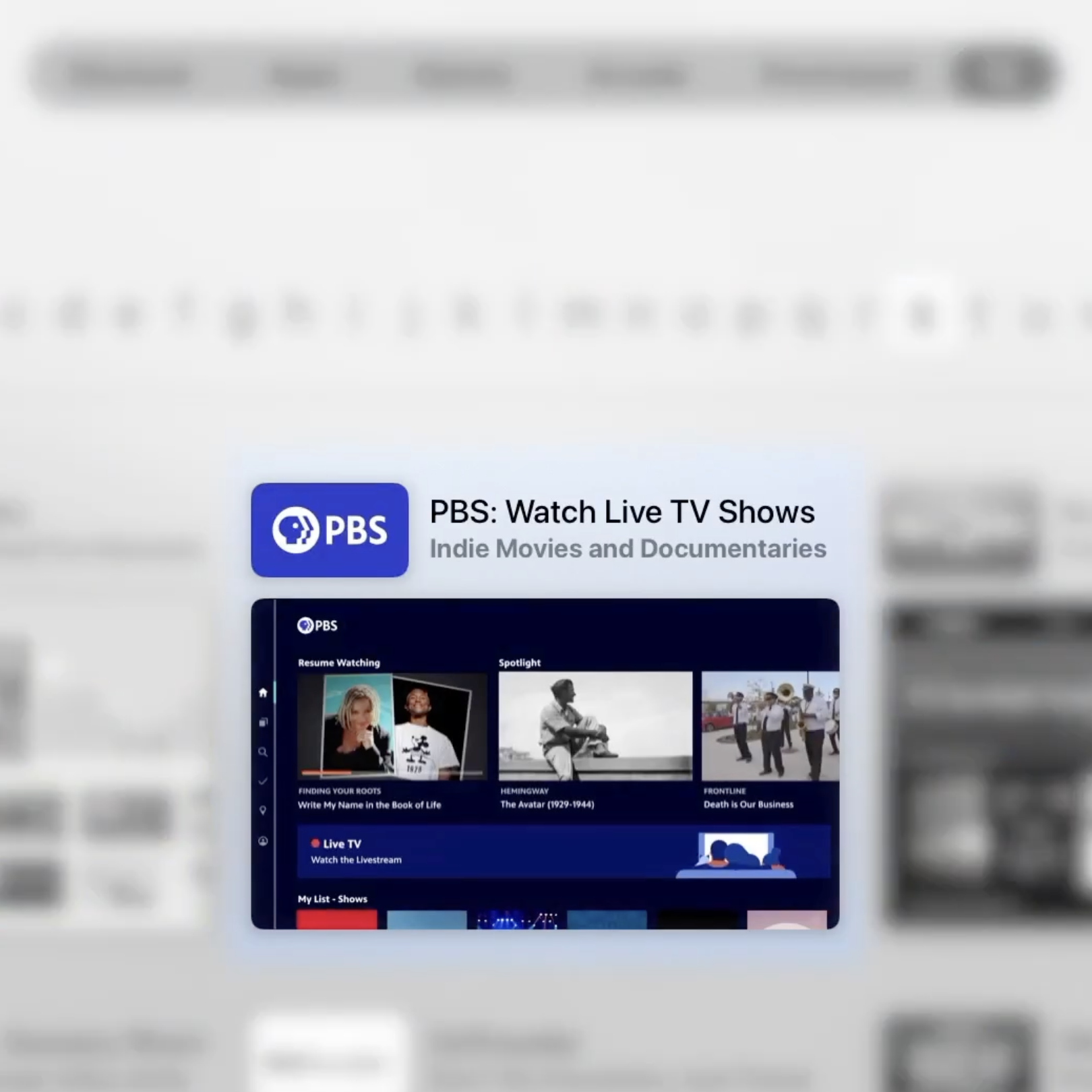
In the search field, type PBS and select the PBS App from the search results that appear.
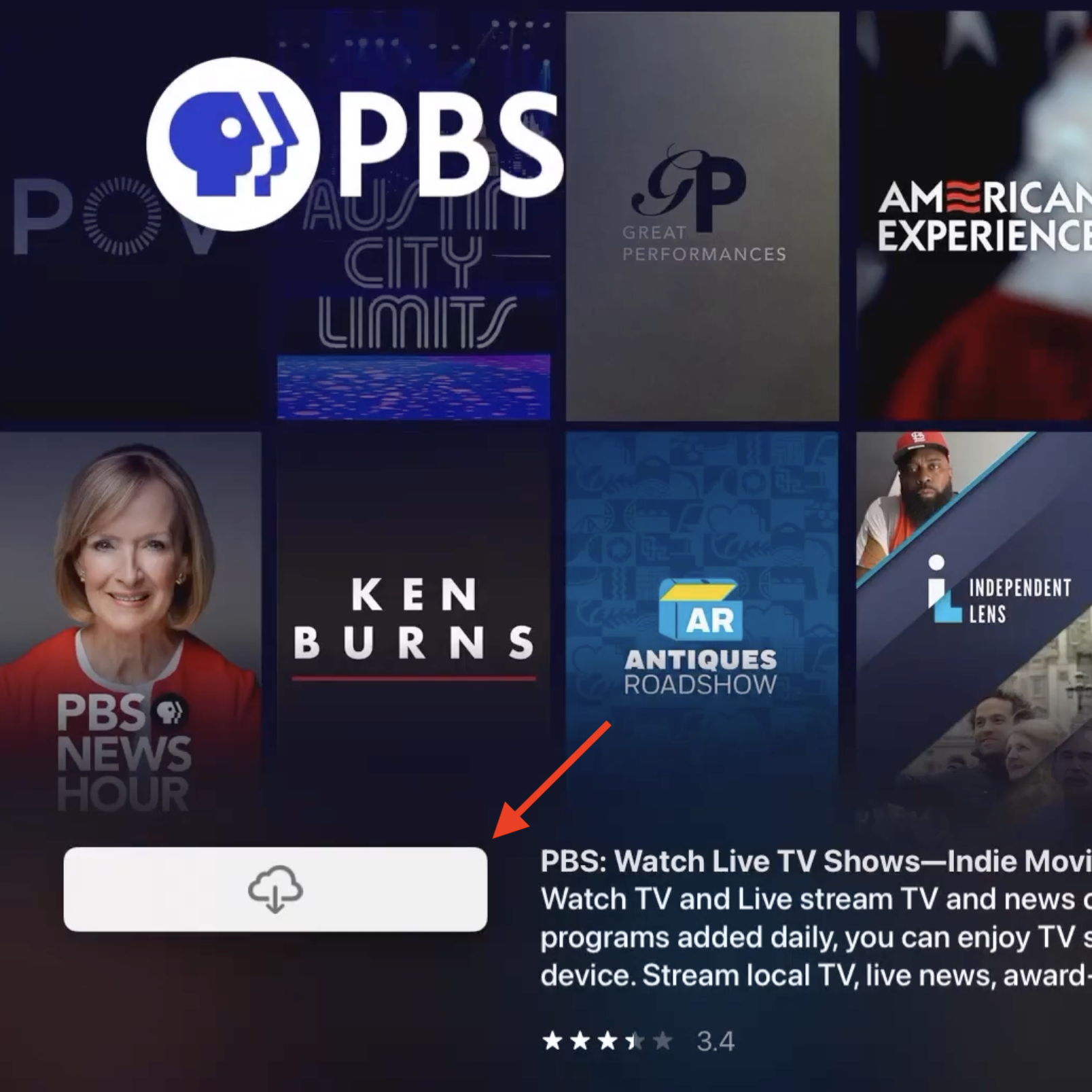
To download the PBS. app, select the Get or Cloud icon. Once the download completes, the PBS App icon appears on the Apple TV home screen.
Chromecast usually involves two separate devices: a Google Chromecast device connected to a TV, and a mobile phone or tablet, like iPhone, iPad, and Android mobile.
Once the user downloads the PBS app on their mobile device, a cast icon appears when playing videos on the PBS app. This "casts" the video to the Google Chromecast connected to the TV, and the video plays on the TV screen.
For download instructions, please see the steps on this page for iPhone & iPad or Android Mobile.
For casting instructions, users should look for the Cast icon on the PBS App on their mobile device. The mobile device must be on the same network as their Chromecast device.
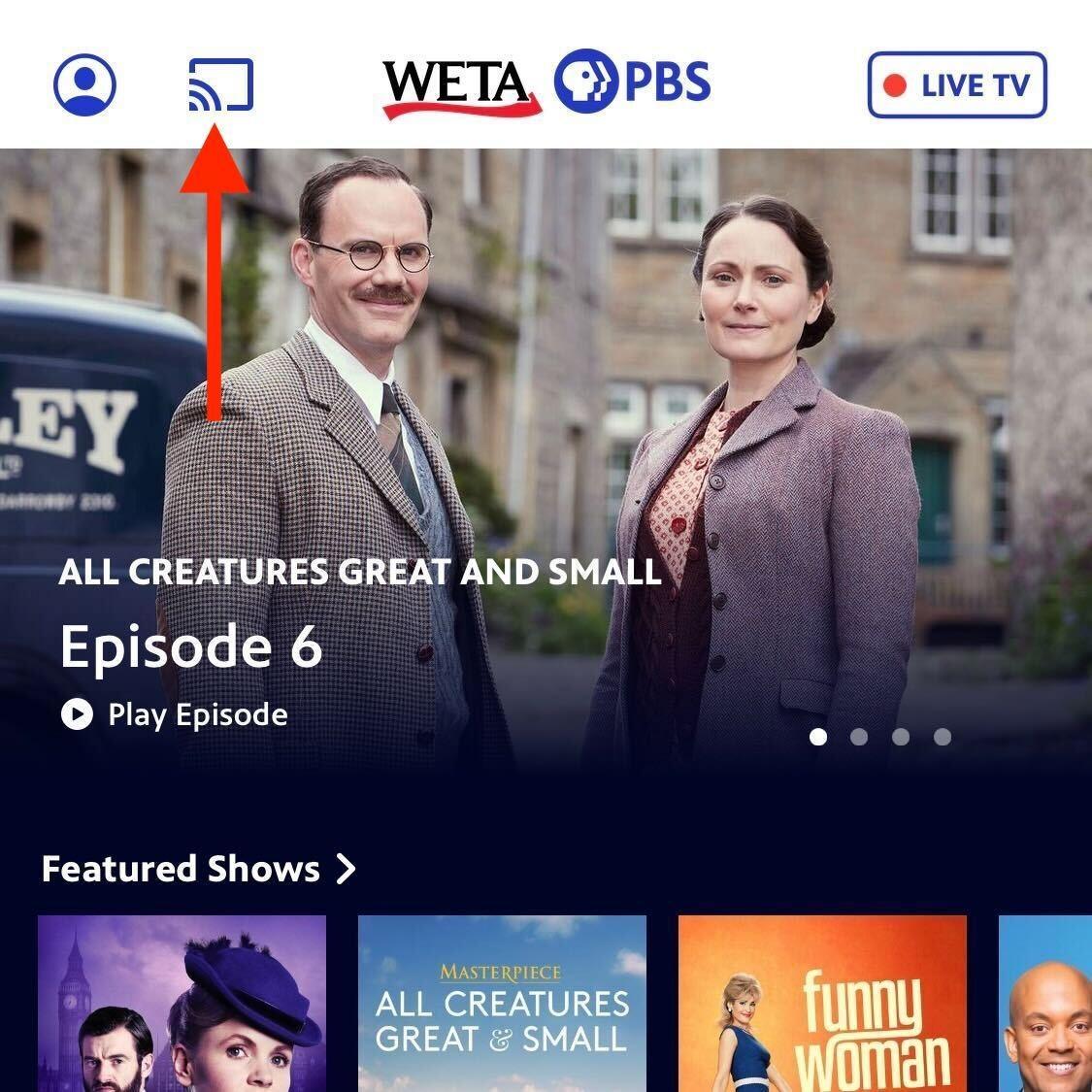
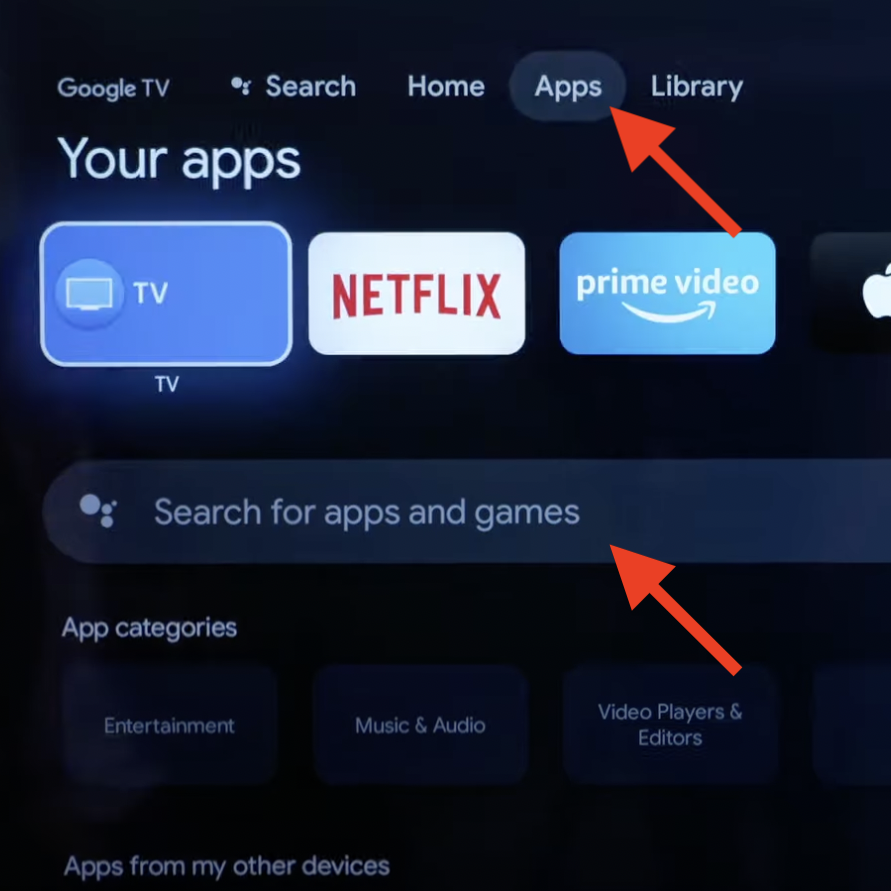
First, open the Apps menu from the Google TV's home screen.
Select the Search option further below to open the keyboard.
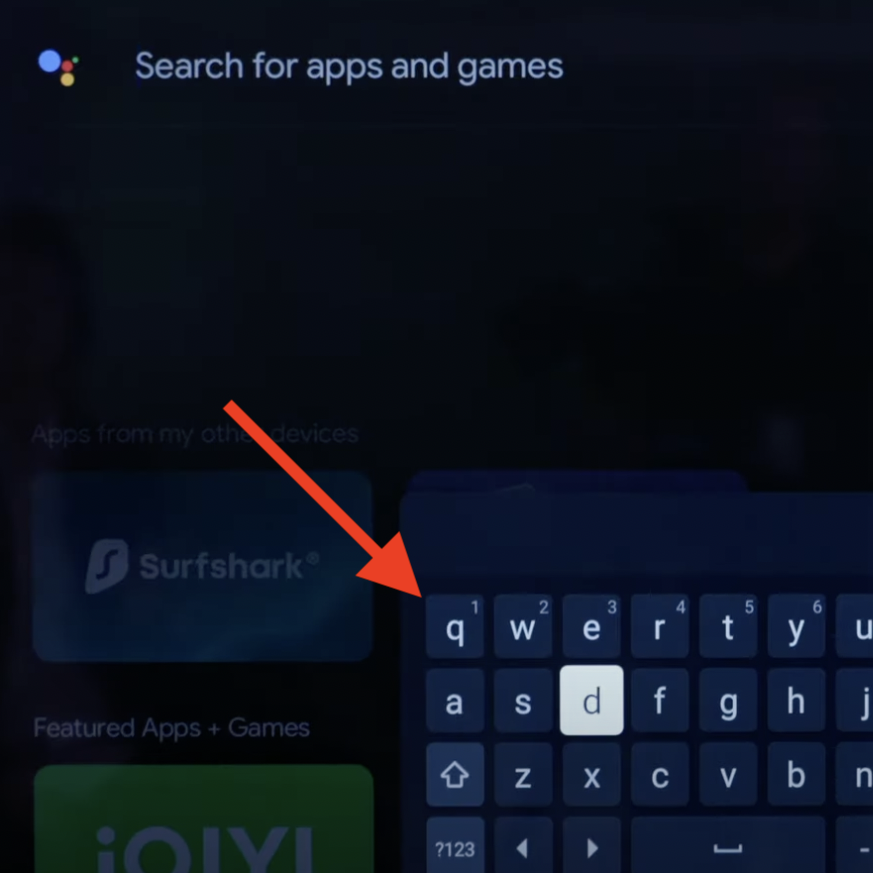
Next, use the keyboard to enter PBS and select PBS from the search results.
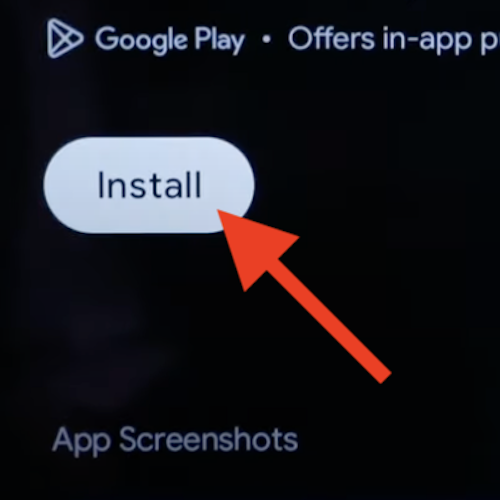
After selecting the PBS app, select the Install option to begin downloading.
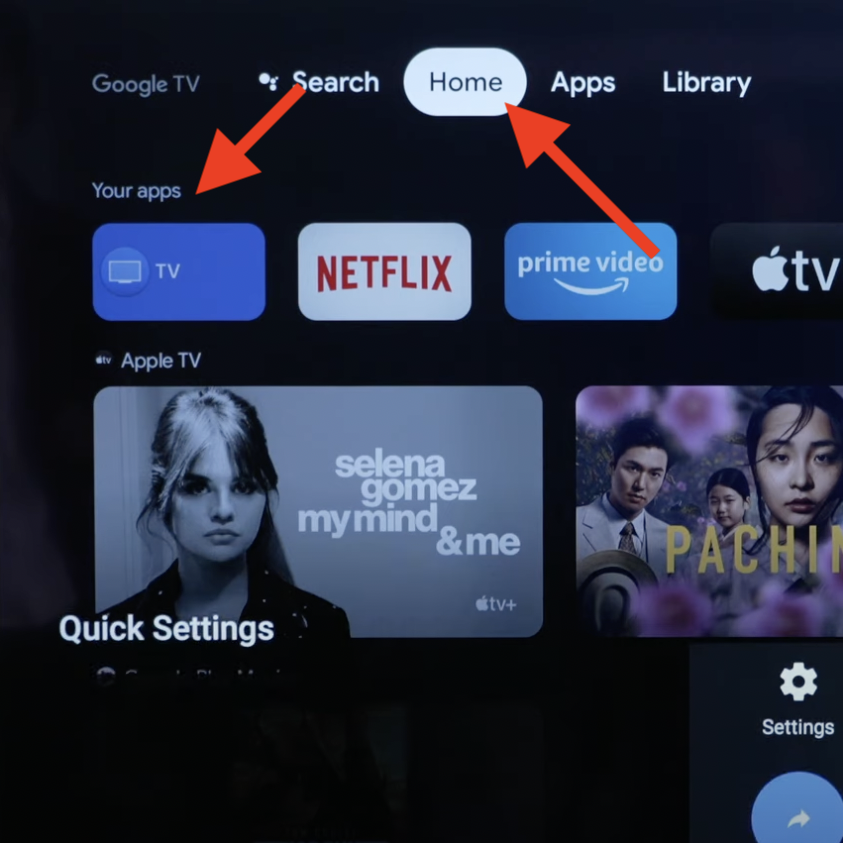
Once the download completes, the PBS app can be found on the home screen or Apps menu listed by Your Apps (or Apps > All Apps).
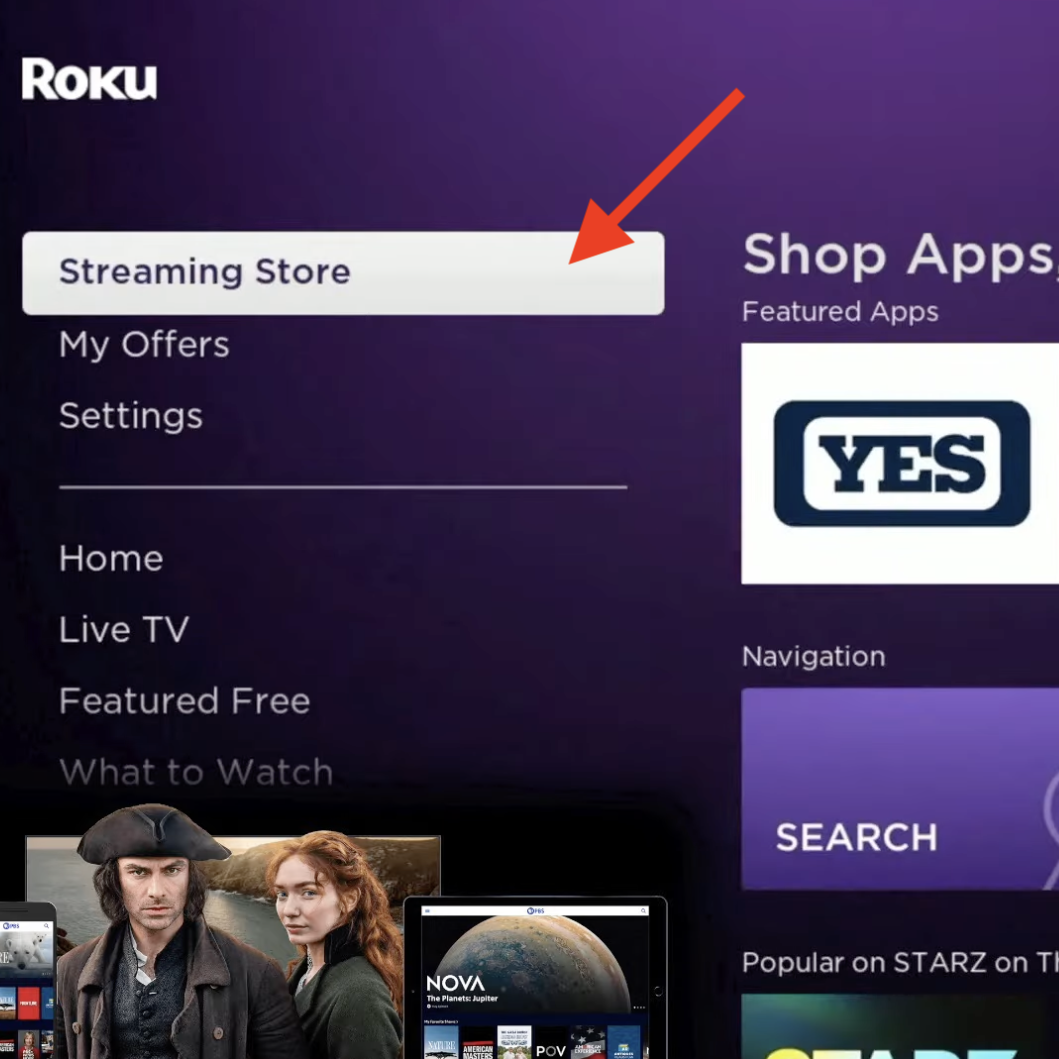
First, open the Streaming Store menu from the Roku's menu options on the left-hand side of the home screen. On some Rokus, this may be called Channel Store.
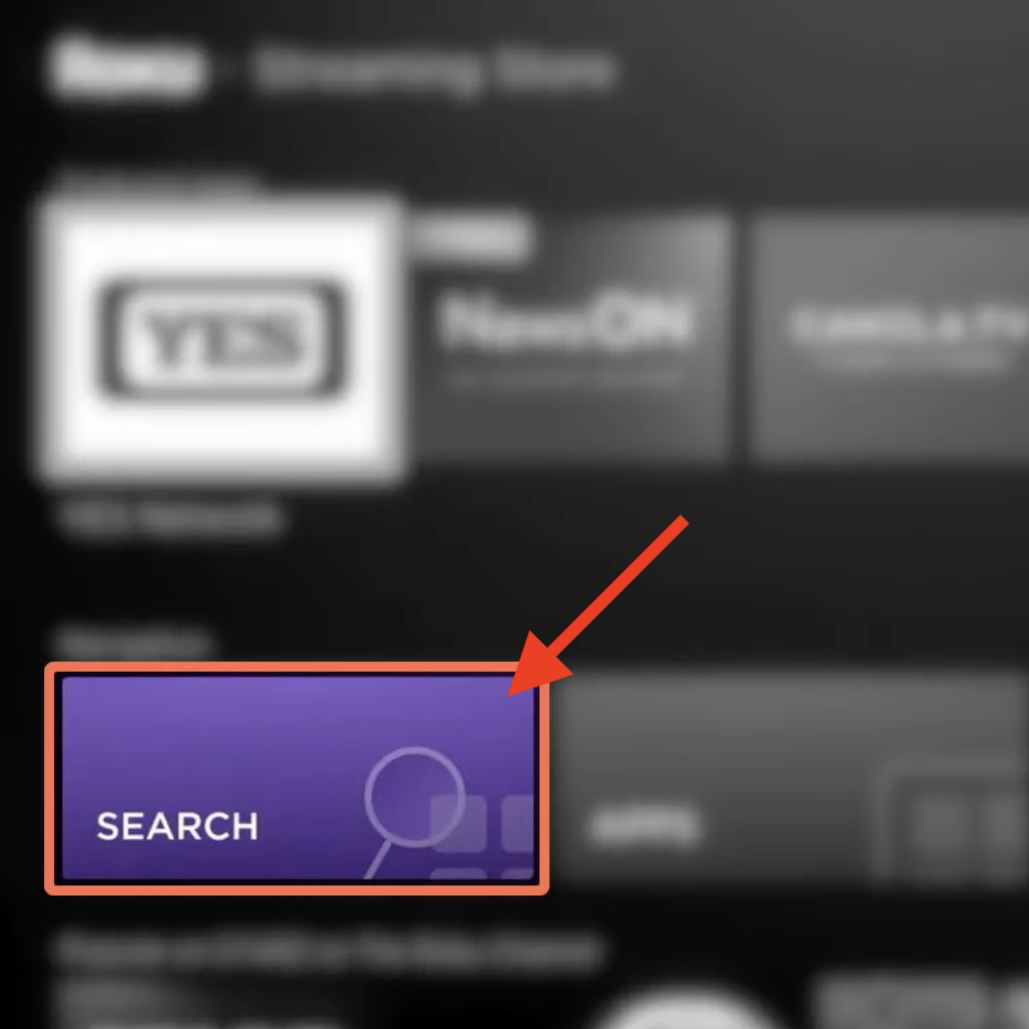
Click the Search icon to open the search menu in the Streaming Store.
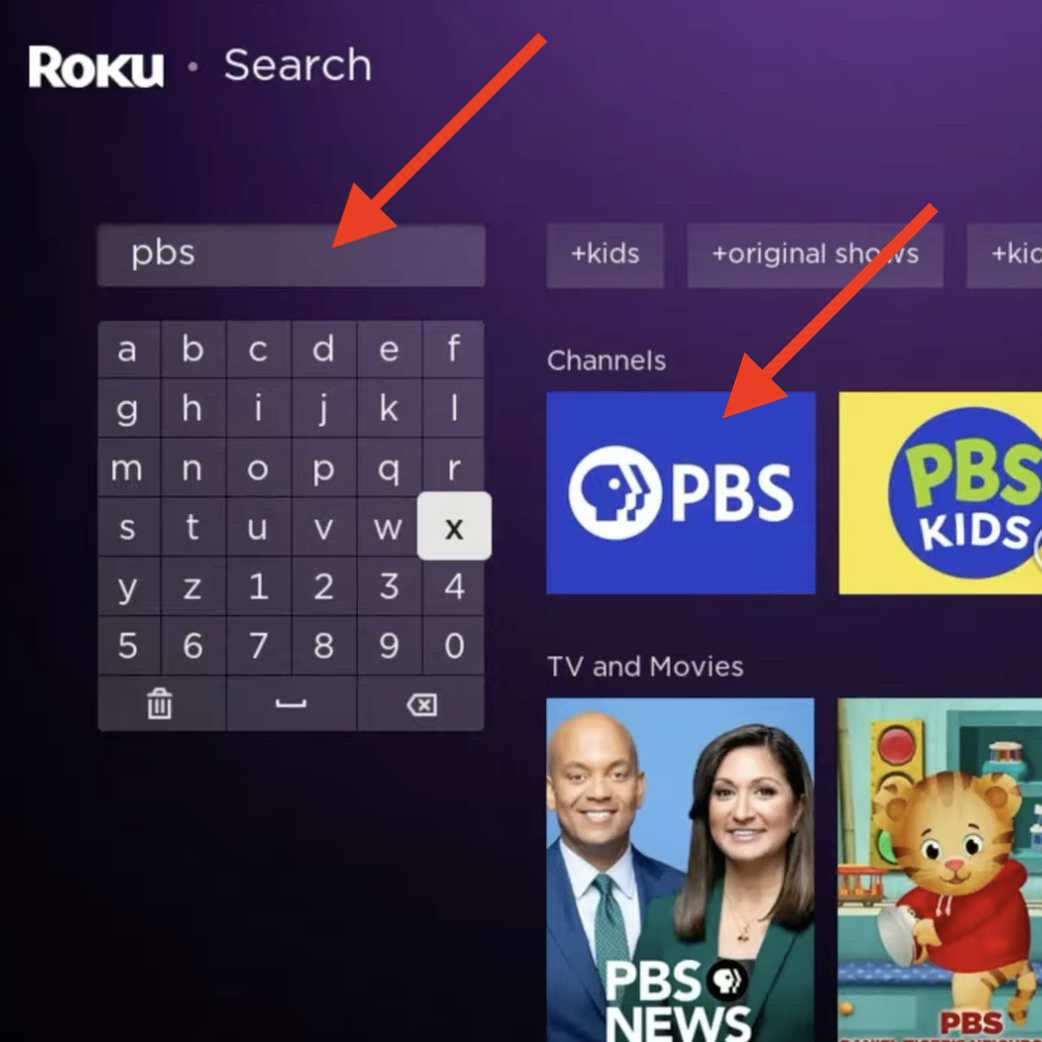
Type in PBS using the keyboard on the screen, and then select the PBS app from the results on the right.
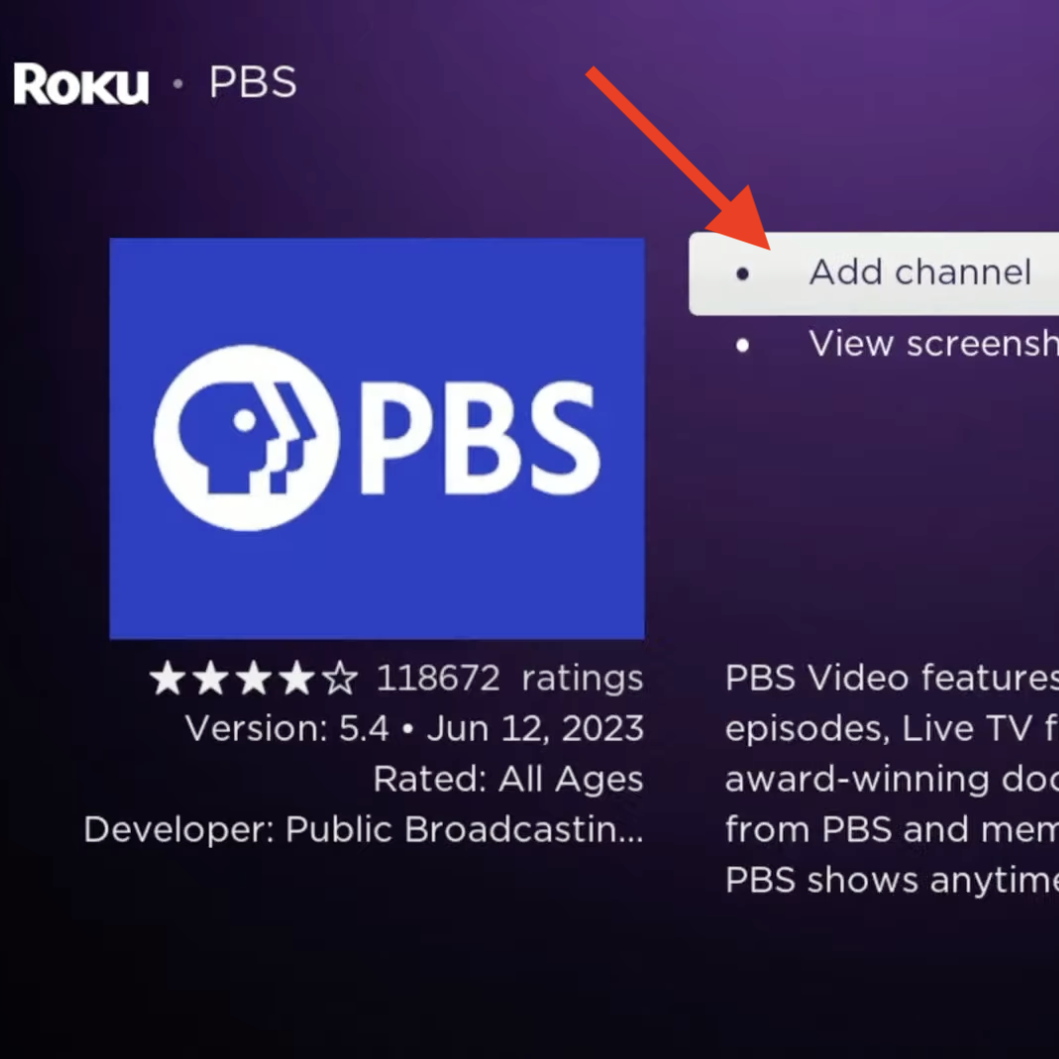
Select the Add Channel option to the right of the PBS App to begin downloading the app to the Roku. Once it completes, return to the Roku home screen to find the PBS App alongside the other Roku app icons.
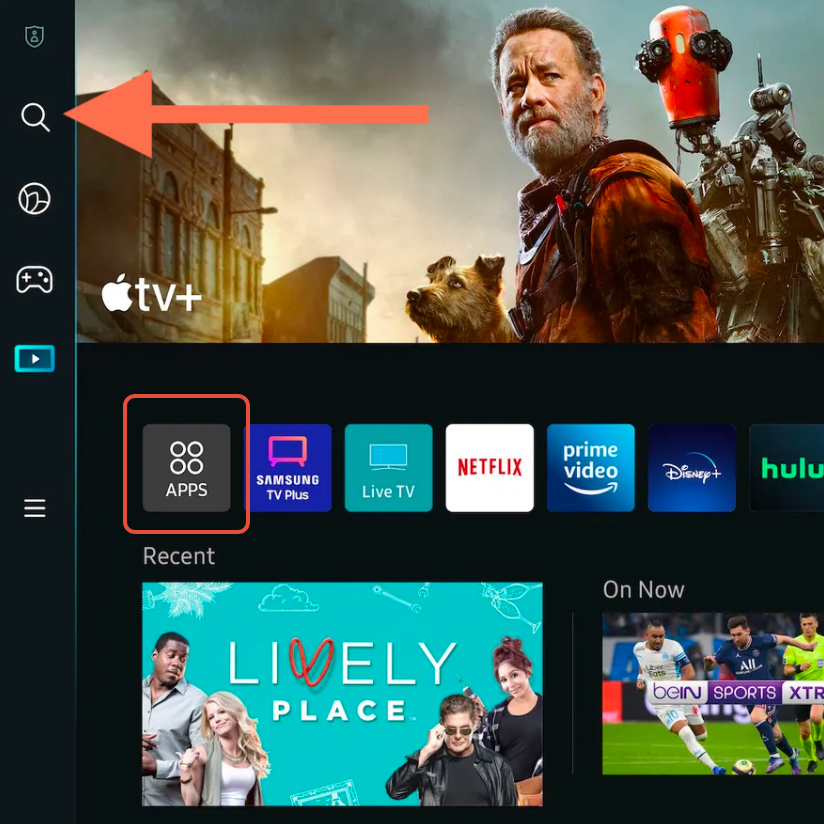
First, click on the APPS icon toward the bottom of the home screen, or the magnifying glass icon on the left-hand menu.
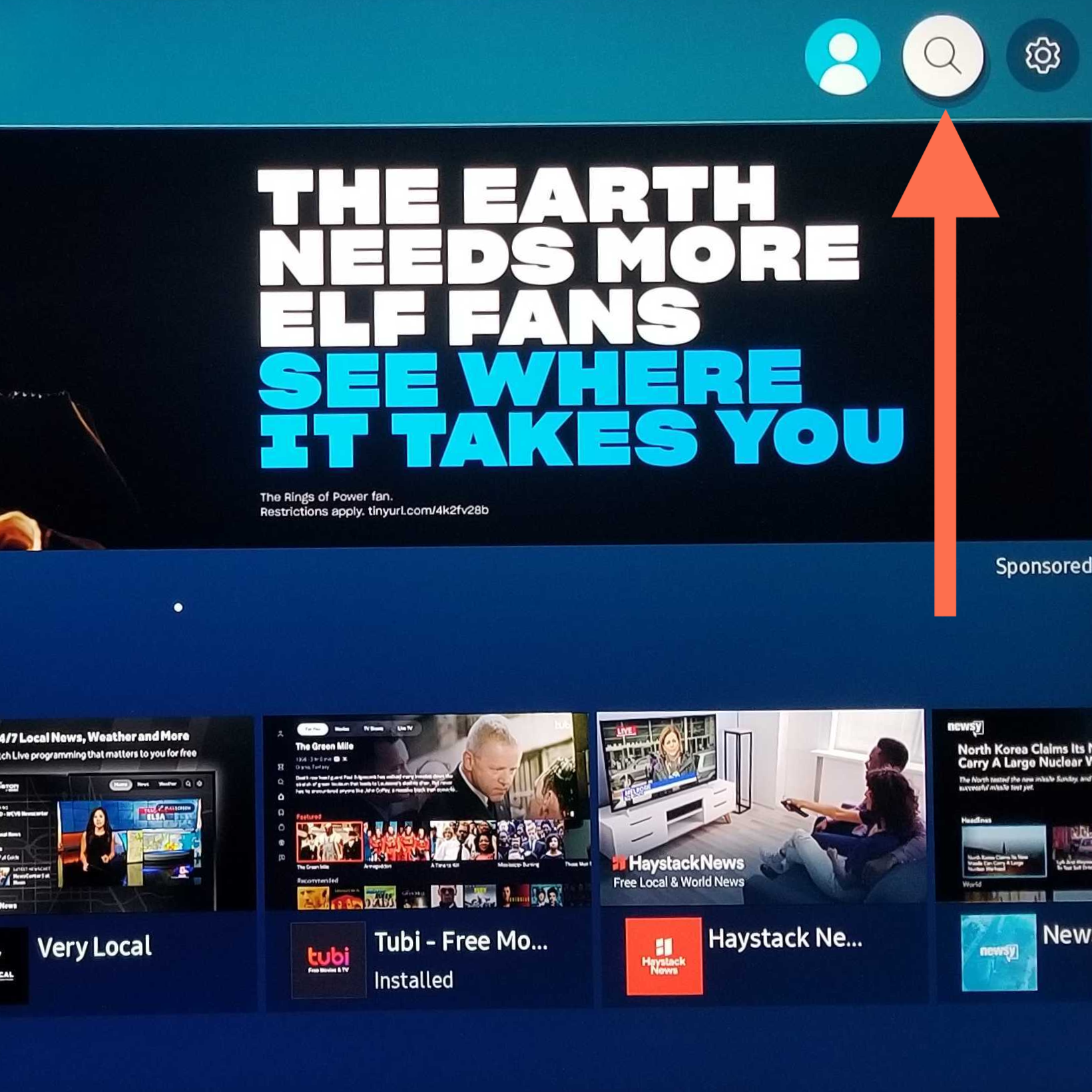
On some older Samsung TVs, users will find the search icon after selecting the APPS icon on the home screen.
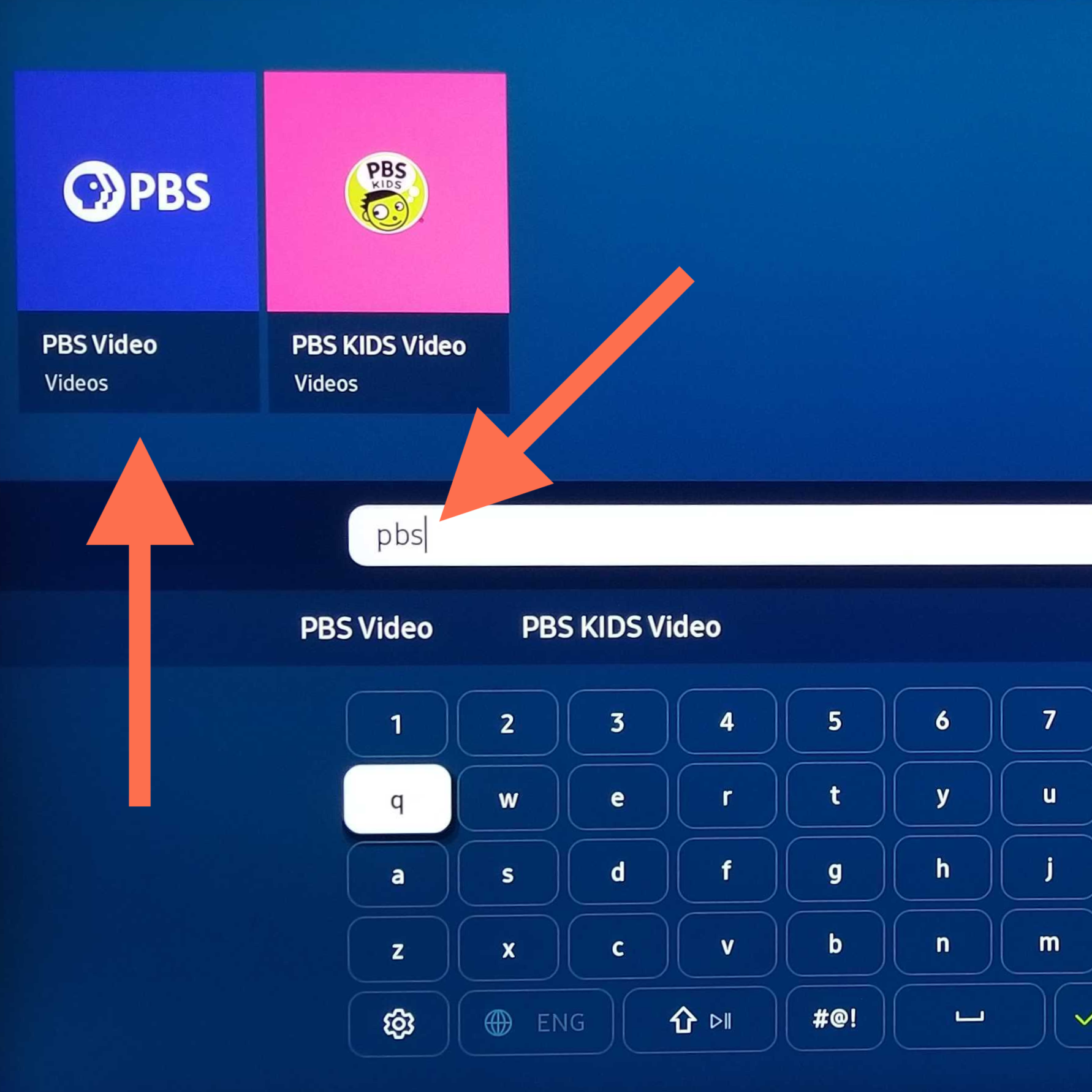
After opening the search keyboard, users can enter PBS and select the app from the search results.
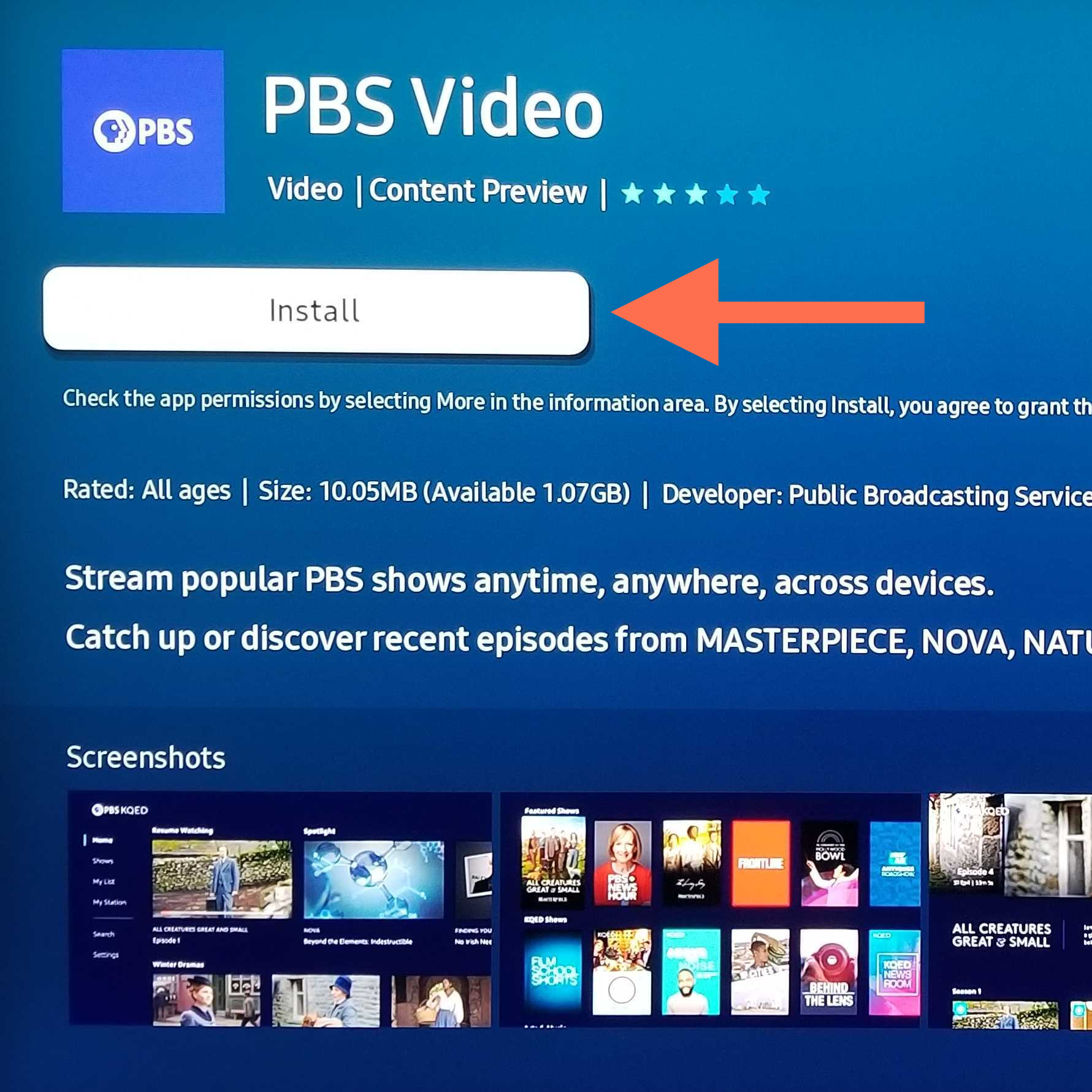
After selecting PBS from the search results, click Install to begin downloading the app. Once the download completes, the app icon will appear on the Samsung TV home screen or in their APPS menu.
The PBS app is available on VIZIO SmartCast TVs as a pre-installed app, with no need to download the app separately.
If the user's VIZIO SmartCast TV supports the PBS app, they can find the app in the scrollable list of apps on the VIZIO TV's home screen, or perform a search on their VIZIO TV.
If the user is not using a SmartCast model of VIZIO TV, and the PBS app is not supported, they will need a supported separate streaming device listed on this page.
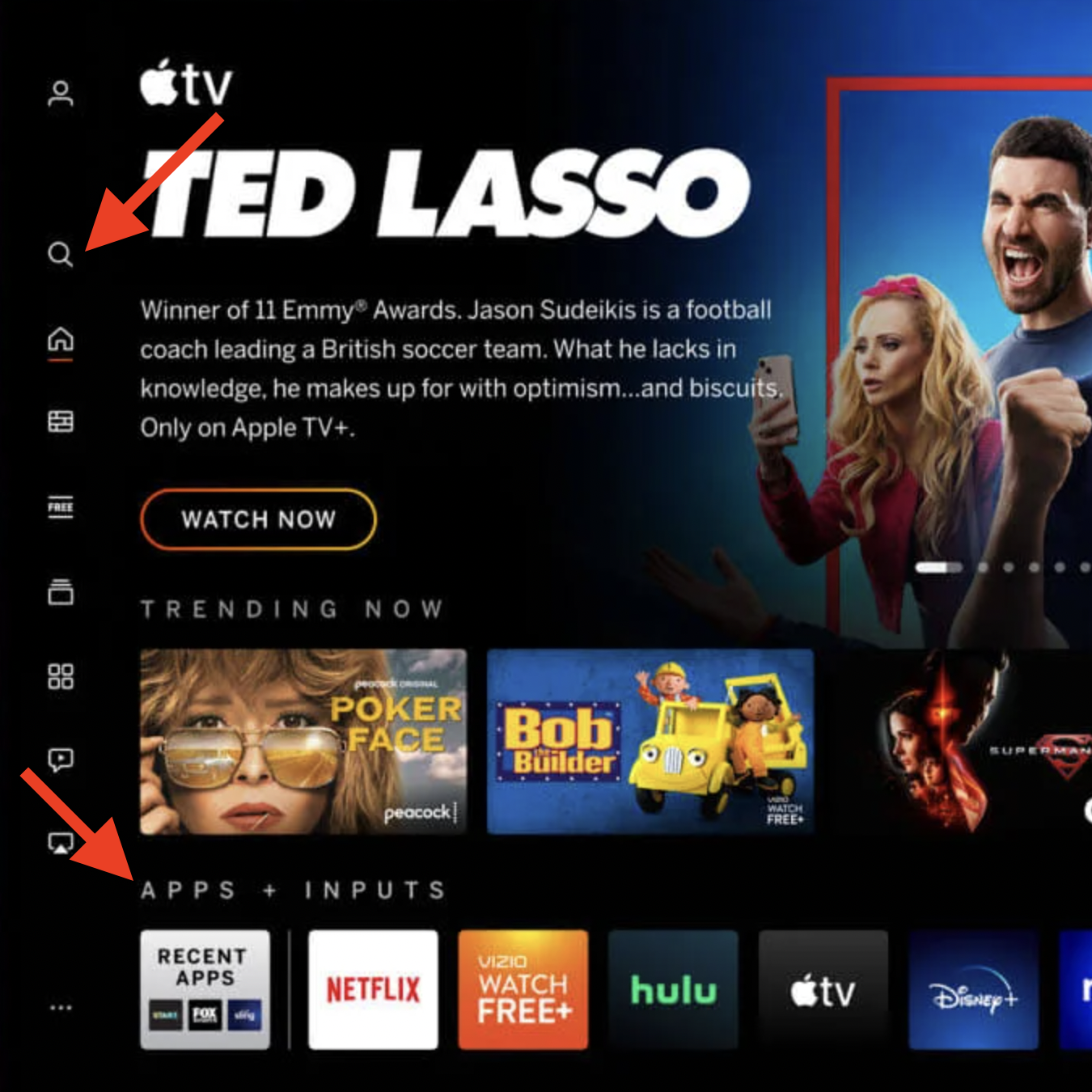
When looking at a Smart TV, you'll need to go by a few questions to know if it's supported:
Is it a Samsung TV released - not purchased - in 2017 or later?
Is it a VIZIO TV that's part of their SmartCast line of TVs?
Is it a TV that runs on the Android operating system and carries the Google Play Store? Some brands, like Sony, may or may not run on Android OS.